Setting IP Address to Cisco Router's Interfaces
We need to first set the IP address of the router's interfaces to begin configuring Cisco router to work with cable internet.
If you configure the router for the first time, connect to it using the console cable.
WARNING!!!
Not every Cisco IOS image supports the commands below, make sure your router's IOS support the commands, please read here first. If your image doesn't support it, the commands wont work.
Or check the features of your IOS image here.
Make sure your Cisco IOS image supports DHCP features (client/server).
As I said in the last post, the interface ethernet 0/0 is connected to the cable modem and interface ethernet 0/1 connected to my PC like shown below:
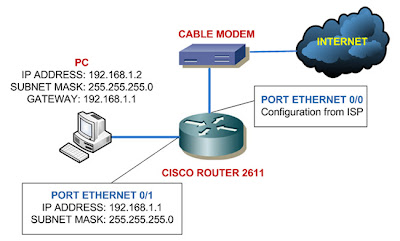
Ethernet 0/0 is using configuration got from the ISP so we'll set it to receive IP address from ISP's DHCP server. Always remember to give no shutdown command on the interface:
router> enable
router# configure terminal
router (config) # interface ethernet 0/0
router (config-if)# ip address dhcp
router (config-if)# no shutdown
Now to set the Ethernet 0/1 port as the picture above, we can just jump right to the interface 0/1 configuration mode:
router (config-if)# interface ethernet 0/1
router (config-if)# ip address 192.168.1.1 255.255.255.0
router (config-if)# no shutdown
You have successfully configure IP addresses to your interfaces, you can check it using the following command:
router# show ip interface brief
| Interface | IP-Address | OK? | Method | Status | Protocol |
| Ethernet0 | xxx.xxx.xxx.xxx | YES | DHCP | up | up |
| Ethernet1 | 192.168.1.1 | YES | NVRAM | up | up |
The show ip interface brief is a very useful command, you would want to use it to check the status of your interfaces.
The interface column shows you all the interfaces you have, the IP-Address is of course shows the addresses of the respective interfaces.
The Method column shows whether the addresses given by a DHCP server or you configured it yourself (stored in NVRAM) or it can also shows TFTP - configuration from TFTP server.
When the status column is showing down then it indicates there is a problem with OSI Layer 2.
The protocol will show up if the interfaces are physically connected to other devices, if not they will show as down (a problem with the OSI Layer 1).
And there's also another state of the status column -administratively down - it means the interface is shutdown.
This is the most likely question you'd get in the CCNA exam.
You can read further about show ip interface brief command here.
When you finished this configuration, your router will be receiving IP address on interface 0/0 from DHCP server of the ISP, and the interface 0/1 will be ready to communicate with network 192.168.1.0
Please read also:
Configure Cisco Router to Work With Cable Internet - Part 1
Configure Cisco Router to Work With Cable Internet - Part 3
Configure Cisco Router to Work With Cable Internet - Part 4
 RSS Feed
RSS Feed Twitter
Twitter